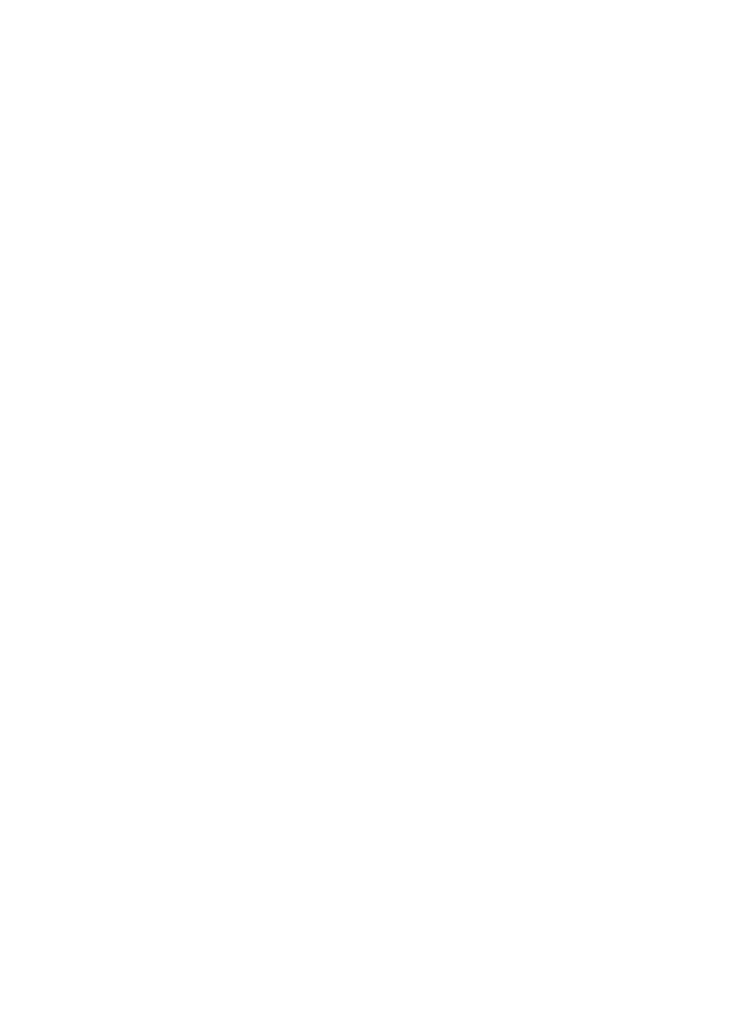
Operator menu
© 2008 Nokia. All rights reserved.
23
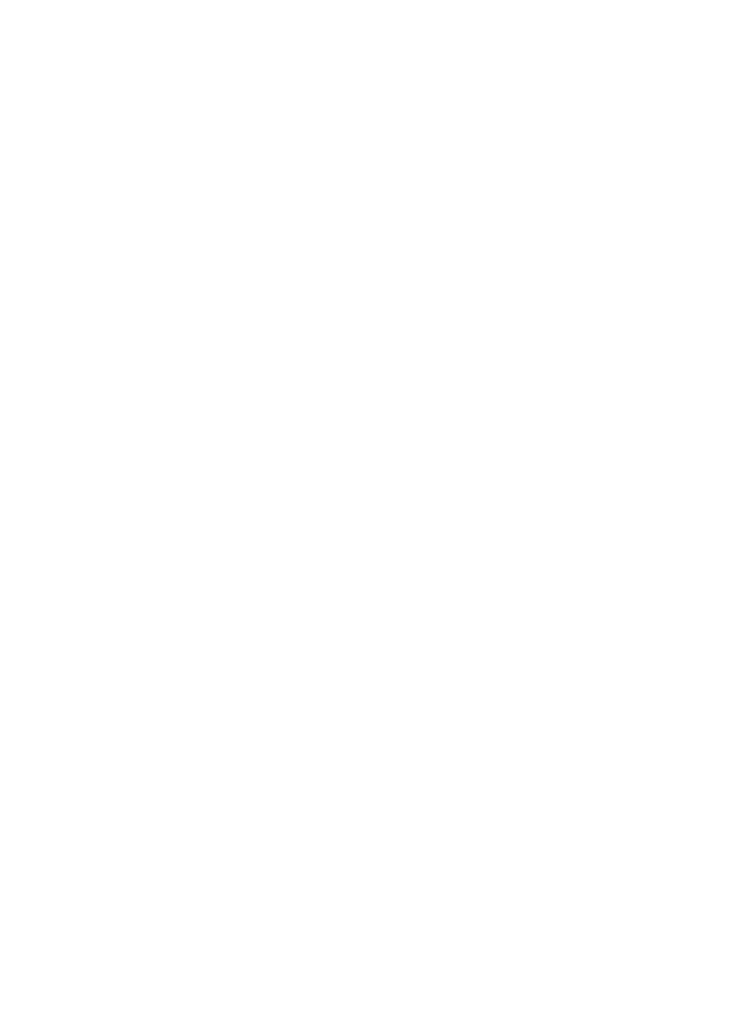
11. Gallery
Your phone supports a digital rights management (DRM) system to protect acquired
content. Always check the delivery terms of any content and activation key before
acquiring them, as they may be subject to a fee.
Digital rights management
Content owners may use different types of digital rights management (DRM)
technologies to protect their intellectual property, including copyrights. This device uses
various types of DRM software to access DRM-protected content. With this device you
can access content protected with WMDRM 10, OMA DRM 1.0, OMA DRM 1.0 forward lock,
and OMA DRM 2.0. If certain DRM software fails to protect the content, content owners
may ask that such DRM software's ability to access new DRM-protected content be
revoked. Revocation may also prevent renewal of such DRM-protected content already
in your device. Revocation of such DRM software does not affect the use of content
protected with other types of DRM or the use of non-DRM-protected content.
Digital rights management (DRM) protected content comes with an associated
activation key that defines your rights to use the content.
If your device has OMA DRM-protected content, to back up both the activation keys and
the content, use the backup feature of Nokia PC Suite. Other transfer methods may not
transfer the activation keys which need to be restored with the content for you to be
able to continue the use of OMA DRM-protected content after the device memory is
formatted. You may also need to restore the activation keys in case the files on your
device get corrupted.
If your device has WMDRM-protected content, both the activation keys and the content
will be lost if the device memory is formatted. You may also lose the activation keys and
the content if the files on your device get corrupted. Losing the activation keys or the
content may limit your ability to use the same content on your device again. For more
information, contact your service provider.
To view the folders, select Menu > Gallery.
12. Media
Camera and video
Your device supports an image capture resolution of 1600x1200 pixels .
Capture an image
To use the still image function, select Menu > Media > Camera, or if the video function
is on, scroll left or right. To capture an image, select Capture.
To zoom in or out in camera mode, scroll up or down.
To turn on the self-timer, or to capture images in a fast sequence, select Options and
the desired option.